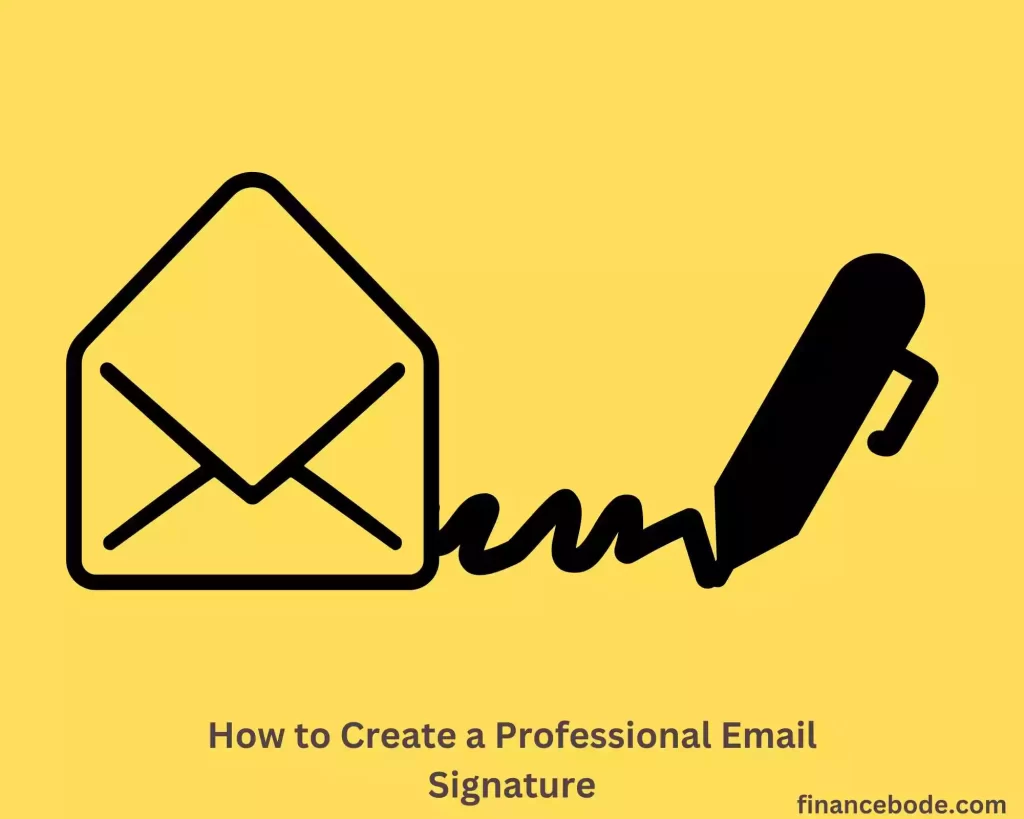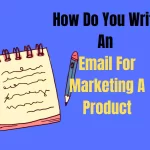If you wish to know how to create a professional email signature, you’re in the right place. In only 5 minutes, you’ll understand the fundamentals of creating an excellent email signature.
Knowing how to create a professional email signature is a significant part of your email that speaks volumes about your brand’s Style while demonstrating to others that you are a competent employee.
It provides essential contact information and gives a brief overview of who you are and what you do. A well-designed email signature can help you create a lasting impression and brand identity.
According to research carried out, 82% of marketers use email signatures to improve brand recognition. Moreover, a professional signature with links and accurate contact information can increase website traffic and lead generation.
In this article, I will explore how to create a professional email signature that reflects your personality and brand.
Now, let’s go through the definition of an email signature.
What Is an Email Signature?
An email signature is a piece of text that appears at the end of an email message. It often includes the sender’s name, contact information, and other information such as their job title, company name, and logo.
The purpose of an email signature is to give the recipient information about the sender, such as contact information, website, and social media links, as well as to lend a professional picture to the email. A well-designed email signature can create brand awareness, communicate professionalism, and provide important information to the recipient.
Benefits of signature lines in emails
As I said earlier, a personalized block of text at the bottom of an email that might contain branding and contact information is known as an email signature.
Your email signature is the last thing a recipient sees after reading your email. It can create a lasting impression and can even help you stand out from the crowd. Here are some reasons why your email signature matters:
If the subject line influences the open rate of an email, an effective signature will make a difference in the eyes of the reader and increase the response rate.
See also: How to create a catchy subject line.
Why Is Signature Important In Email Marketing?
Every personal email signature area is located underneath the body. Originally, they were primarily used to provide essential communication. Since then, it has developed into a more subtle direct marketing message.
- At the moment, each individual may get hundreds of emails every day. A signature is a clear indication that helps recipients to differentiate various businesses. It also provides them with precise contact information in case they need it. Full name, title, website, address, and so forth.
- . The receiver will know enough about you to identify you. This makes them more convincing to reply than non-responsive emails.
So, how should professional email signatures be designed? Let us go to the next section.
Guidelines on How to Create a Professional Email Signature
Step 1: Determine the essential components of an email signature
Email signatures are constructed individually for each organization and work location. Nonetheless, several fundamental aspects should be included in every template:
- First and last name
- Address pronouns
- Affiliate Information (Such as Title and Department)
- Secondary contact information
- Photo or logo
- Social profile icons
Your first and last name
Like any other kind of email correspondence, your name should always be included. This allows the receiver to identify who is sending them. The first line of the signature block is generally the name.
Address pronouns
This element is now widely utilized in the creation of email signatures. It removes uncertainty if your name makes determining the gender difficult for the receiver.
Affiliate Details (Such as Title and Department)
Your link information will appear after your Complete Name. Your job title, firm name, and/or department of employment are all examples of affiliates.
While developing a connection with the receiver, your name should be highlighted to establish its own attractiveness. The background for the dialogue and your involvement are provided through links.
Moreover, identifying oneself with your business name lends legitimacy, particularly if your brand is well-known. This helps to capture the reader’s attention and encourages them to take the information seriously.
Include a secondary contact.
This information is critical so that other partners may contact you. It might contain a phone number, fax number, or any different contact mode you would like to highlight. Skype, Vibe, and other similar services
If you don’t want to be forthright, you can advertise your own website – a passive technique to start conversation channels without having to approach the community if you don’t want to.
Add a logo to your email signature to make it more professional.
Images are an excellent way to make email signatures seem more professional. Consider including a self-portrait to display your individuality. A company logo may also be used to raise brand recognition.
See also: How to design images for email marketing.
Icons for social media profiles
Using social network links in email signatures has several advantages, including:
As a result, incorporate social media symbols in your signature. Maintain your social accounts and provide a lot of interesting, relevant stuff.
Nevertheless, if you are active on numerous social sites, keep the number of icons to a maximum of five. This keeps your email signature design from becoming cluttered. It is best to concentrate on the accounts most vital to your brand’s development.
Step 2: Things to keep in mind to design an effective email signature template
Make your name and contact details stand out.
The sender’s name is frequently the first thing that appears in widely used email signature templates. The title, employment position, and firm name are listed next. Ensure to bold or emphasize your name so that the receiver remembers it.
Similar to how many units use the logo image as the opening image, which is certain to grab the reader’s attention and persuade them that the material is important.
Design that is simple and clean
Whether you have a professional business account or a bespoke business account, the email part that displays your signature is configurable. But only be tempted to add a few features at a time.
Many blocks, colors, typefaces, and a combination of static and dynamic pictures, might overwhelm the viewer. Here are some examples of available email signature designs to help you find the right balance:
Add an area code or international code to the phone number.
Remember to include the country code in your phone number if you often communicate information with people from other countries. Several individuals have disregarded this. Including the country code is very beneficial for foreign colleagues and clients who need to contact you directly.
Make sure your designs are mobile-friendly.
Email is checked three times more often by mobile users than by non-mobile users.
If you want to promote yourself as a professional, you must optimize your email signature style for all mobile devices.
Ensure sure your text is legible on tiny mobile displays. Your links and buttons should also be spread apart so that visitors may touch them.
Also, your email design must consider dark mode. Many individuals now have this option enabled for smartphone applications. You may read more about why dark-mode emails are necessary here.
See also: How to optimize your email for mobile devices.
Make email signature templates consistent.
It is surprising to receive emails from individuals within an organization, but their signatures use different colors, company information, and layouts.
This makes the recipient feel like they are working with multiple brands at the same time. As a business, you should ensure consistency when creating email signatures.
How to Create an Email Signature?
The simplest method is to utilize your mailer’s built-in tool. Once generated, the signature will be appended to the end of each email you send.
Here’s how to make email signatures in four of today’s most common browsers: Gmail, Outlook, HTMLSIG, and Hub spot.
How to Create an Email Signature in Outlook
- Launch Outlook and choose “New Email” to create a new email.
- Choose the “Signature” tab from the “Message” menu.
- In the resulting notice screen, select “New…” to begin generating a new signature.
- Provide a name for the signature in the “New signature” pop-up box and press “OK.”
- Fill out the “Edit signature” box with the information you wish to appear in the email signature. Then you may easily change the color, font, and text size and add a logo or picture. Then click “OK.”
- Go to “Signature” and choose the freshly generated signature to add to the email.
How to Create an Email Signature in Gmail
- Sign up for a Gmail account. At the upper right corner of the screen, choose “Settings” by clicking the gear symbol.
- Locate the Signature area in the General section (general settings). Next, in the box below, choose “No Signature.” Enter the signature material to be created next.
Gmail’s email signature creation process is comparable to Outlook’s. The system enables you to alter the color and size and add photos, logos, and so on at your discretion.
- After you’re satisfied with the signature, click the “Save Changes” option to save your work.
Next, start a new email compose window, and the freshly formed signature will be put below the email content.
How to Create an Email Signature in HTMLSIG
- Go to https://htmlsig.com/ to access HTMLSIG. The website provides two signature creation options: free and premium. You may choose either one based on your specific requirements.
- Put up the relevant information in the Main, Social, Disclaimer, Banner, and so forth.
- : To conclude the signature creation, click “Create Signature.”
How to Create Email Signature in Hub spot
- Go to https://www.hubspot.com/email-signature-generator/.
- The screen will now show an interface where you may choose a signature template and fill out the form’s details.
- Fill in the details, adjust the Style, and upload the picture with the desired email signature.
- To generate a signature, click “Create Signature.”
Where to Create a Professional Email Signature?
Besides Gmail and Outlook, you can also use external support tools. Currently, there are many software/websites that allow you to create professional email signatures very simply.
These tools improve the look of your signature. Often, these programs are free, but their functionality is restricted. You will have to pay for the more sophisticated version.
The following are some of the best and most widely used email signature builders currently available:
Emailsignaturerescue.com
With over 200 distinct templates, you may modify each component of your signature using this program. (Check it out)
Mail-signatures.com
Mail Signatures is another piece of software that gathers a number of professional and eye-catching templates. You may choose a signature template that meets your requirements. (Check it out)
Canvato.net
A lot of people like Canvato email signatures as a creative option. This website offers a basic interface that is easy to use and has many different customization options. When you visit Canvato, you will also be taken through the process of creating a professional email signature.
Using Canvato, you can also add links to Facebook, Twitter, and Skype to your email signature. Over 43,000 companies are using Centers to create brand signatures.
Factors That Affect Creating Professional Email Signature
There are a lot of aspects that must be considered while creating a professional email signature. Yet, the four elements listed below will be the most important:
Image
Although this is optional for email signatures. However, a company logo or personal image is also essential to impress the recipient, especially a logo. Note you should choose an image of the right size to ensure sharpness. Avoid choosing large images that will slow down the load and increase the size of the email sent.
Design
This is also a crucial consideration since it has a significant impact on the professionalism of the email signature. As a result, you should create your signature from the top down (hierarchy). Please stress and draw the recipient’s attention by bolding vital information such as complete name, phone number, email, and so on. You can also alter it for a bigger size.
Moreover, the signature layout should be adjusted in a simple and elegant manner (preferably flat or semi-flat, absolutely should not use 3D design). The triangular hierarchy is the best option. Begin with the most crucial information, then emphasize what needs to be highlighted. You may also traverse the recipient’s reading in order by name, title, or logo. The email signature should not be overly lengthy, no more than seven lines.
See also: How to design an email.
Font
Fonts must be clearly visible and restricted, and avoid difficult-to-read typefaces like calligraphy or script.
Color
According to the color in marketing concept, advertising should include at most three colors to avoid confusing the reader. As a result, the email signature must also comply with this law.
Conclusion
I hope that this post serves as a guide for you in creating a successful and professional email signature. Hopefully, you’ll create an email signature that suits your brand and adds a personal touch to your email by following the tips and tricks in this post.
Best wishes!
FAQs:
Should my email address be included in my email signature?
No, your email address is already contained in the email. Thus there is no need to put it in your email signature.
How many connections to social media should I add to my email signature?
Provide links to your most active social media pages, but only include a few since this might be overwhelming.
Can I use a quotation in my email signature?
You are welcome to make a brief statement expressing your brand or personality.