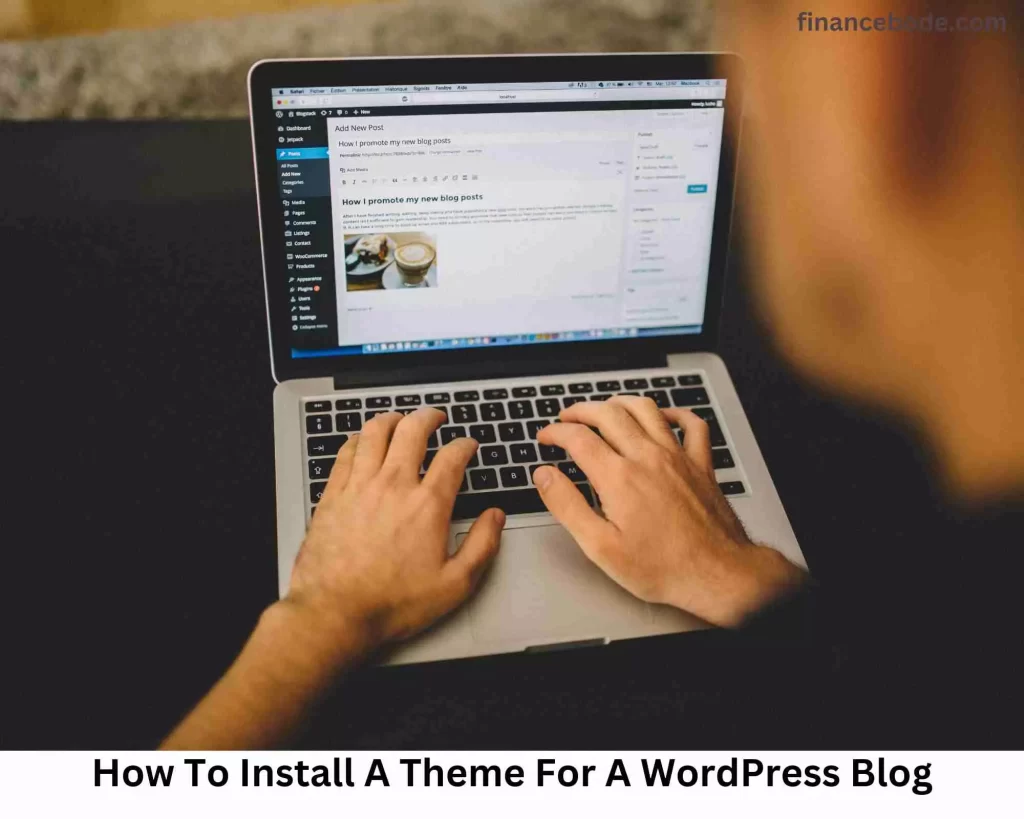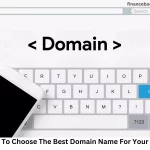Are you asking how to install a theme for a WordPress Blog? Have got you covered in this blog post.
When making a Blog from the WordPress platform, sooner or later, you will need to install a theme for it.
Themes provide beautiful, professional interfaces that make your Blog stand out in millions of websites present on the Internet.
However, many of you wonder how to properly install a WordPress theme, so today, I will show you all the common ways to install WordPress themes.
See also: How to switch your Blog to HTTPS.
What Is A WordPress Theme?
The WordPress theme is a technology that allows you to create pre-existing web interfaces without any technical knowledge.
For example, this Blog is run by a theme called Astra or some website like Risu Press (a Blog on how to develop a career in Japan) using Thrive Theme Builder.
WordPress themes enable you to change the look and feel of your website without affecting the underlying content or functionality.
You may effortlessly swap between themes, giving your website a new look without having to start from scratch.
Themes also play an essential role in defining your site’s responsiveness, performance, and overall user experience.
WordPress themes are very diverse, with tens of thousands on WordPress libraries and 3rd party providers.
What To Do Before Installing A WordPress Theme?
To install the WordPress theme smoothly, you need to meet a few requirements of a Blog first:
- Have a domain name (Learn more)
- Have a Hosting
- A Blog/website installed from WordPress.
If you have not met the 3 factors above, you should create your WordPress Blog before continuing with this article.
In addition, you should also have the name of a theme you feel comfortable with before installing.
Which Theme Is Best For Blogger In WordPress?
There are thousands of WordPress Themes, so finding the right one for yourself can be really difficult. So here are the best themes I prefer that you should make use of in your Blog.
- Divi: is a popular WordPress theme that includes hundreds of free ready-made layouts for a variety of businesses and niches.
- Astra: Guaranteed performance and most features for many needs.
- GeneratePress: This theme is super lightweight and loads fast.
- Thrive Theme Builder: Build any layout with drag and drop.
Other themes you can try out are:
- Avada
- Hello Elementor
- Hestia
- Inspiro
- OceanWP
- Themify Ultra
Okay, next, let’s shake hands for your interface.
How To Install Themes For WordPress Blog (3 Ways)
Although only one way is enough to apply it long-term and fix some unintended errors later, I will guide you in 3 ways.
Method 1: How to Install the free theme on the WordPress Library
By default, after installing WordPress and logging in, you will have access to a library of WordPress themes with over 8,000 free options.
First, on the Dashboard, select Appearance -> Themes.
You will now see the existing themes that have been pre-installed.
To install a new theme, select Add New.
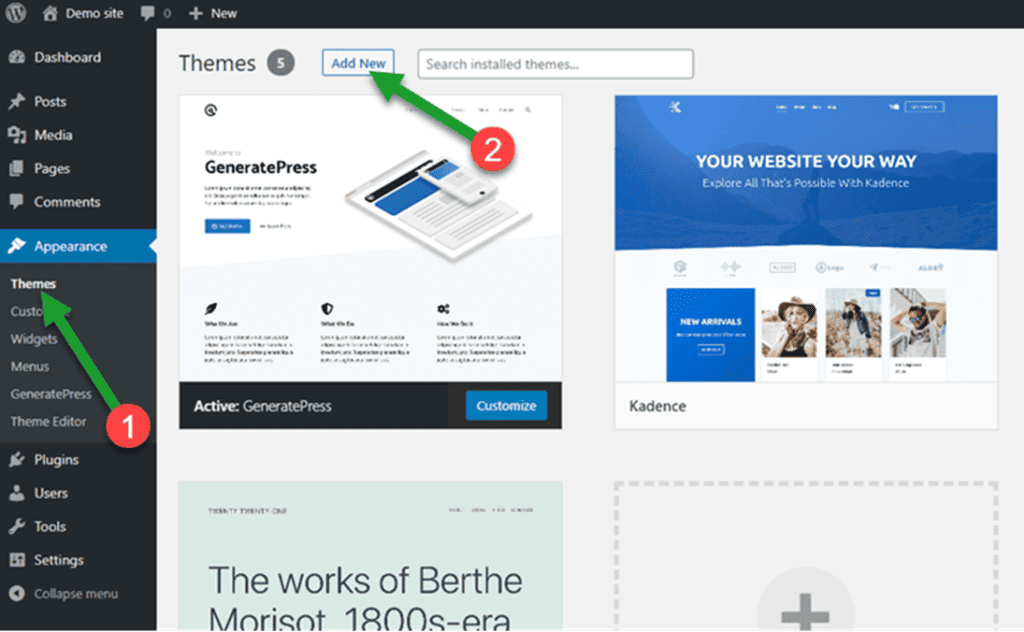
Then there are many themes for you to choose from. You can choose by tabs or use advanced filters.
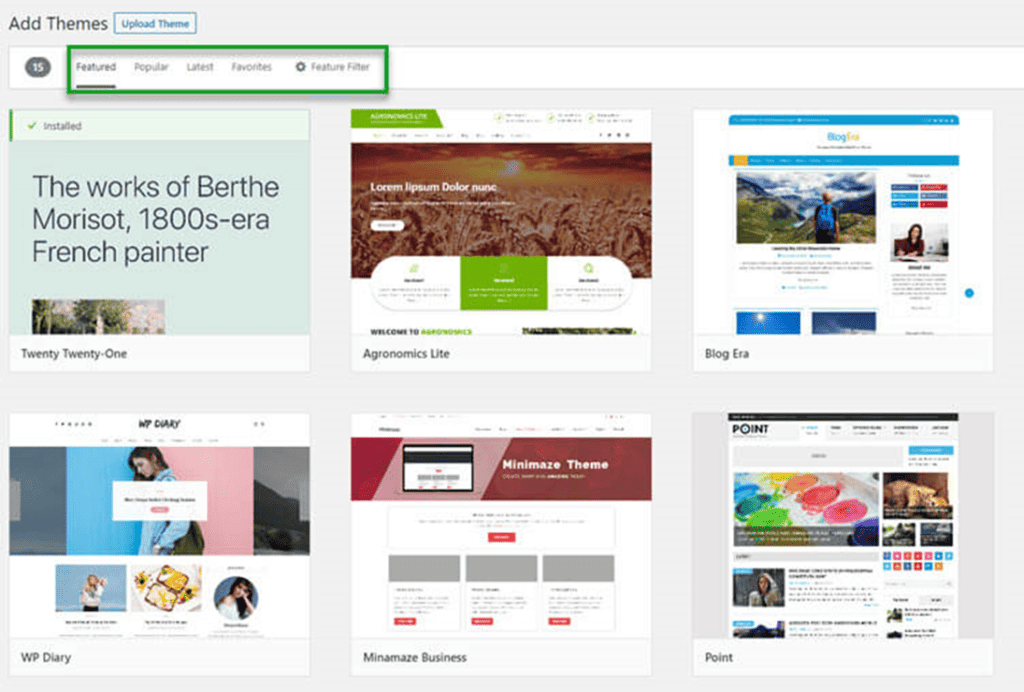
For example, I want to find a theme that meets 3 criteria:
- Use for Blog purposes
- Allows color customization
- Layout with a sidebar (Right sidebar)
Then click Apply Filters to filter.
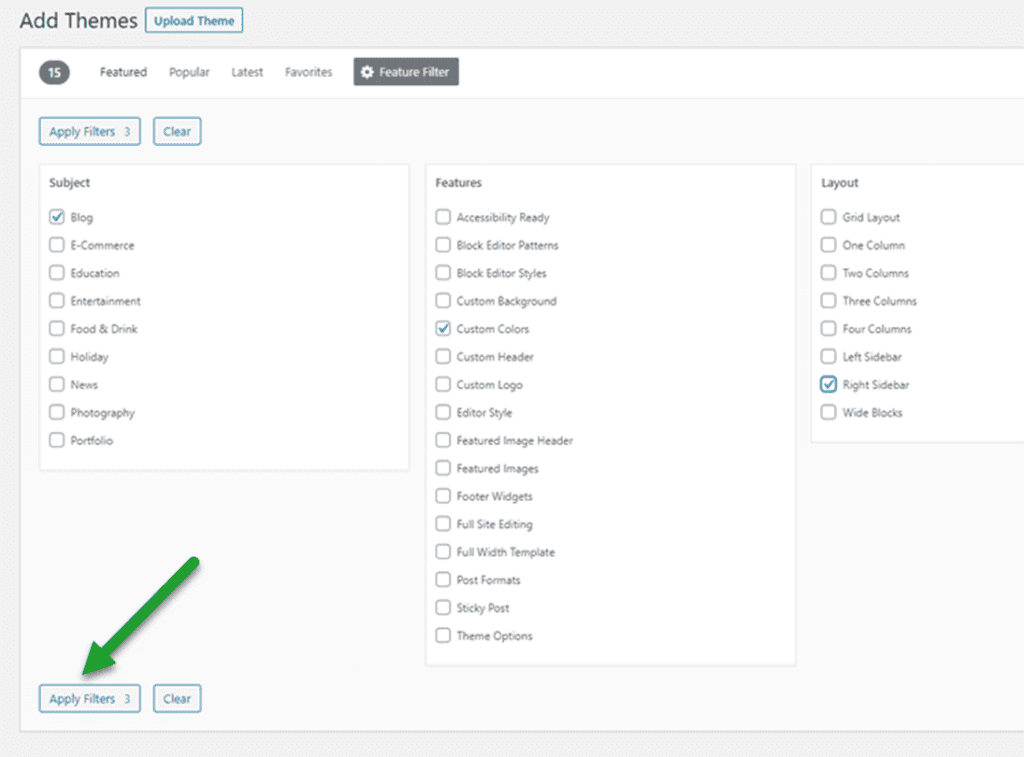
(You can also use the search bar to find the theme name)
Then I can click on the theme or click Preview to preview.
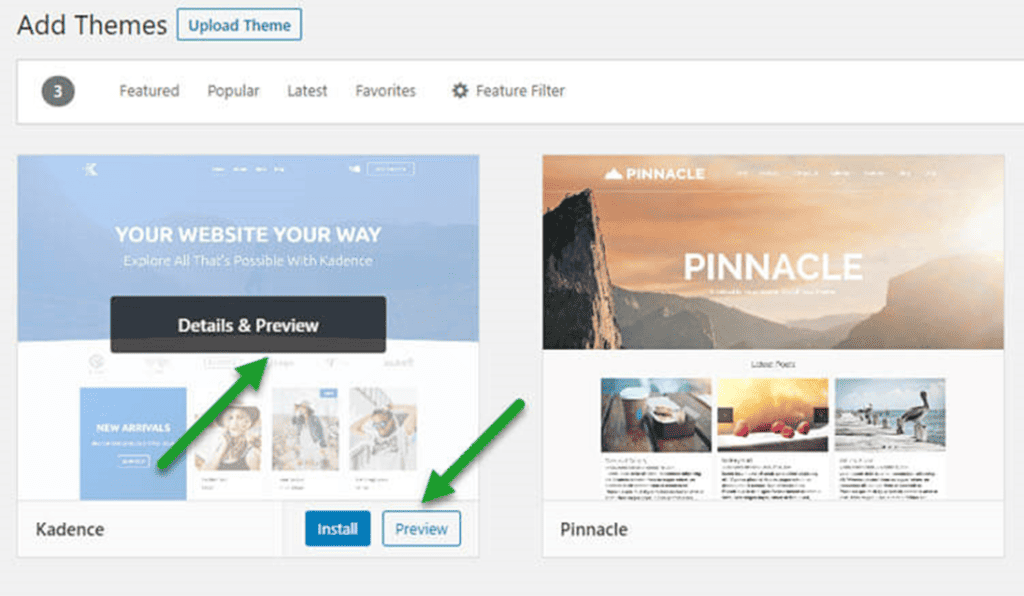
Note: This Preview feature is not 100% accurate, so I recommend you install it to check it out. When you are not satisfied, you can cancel and delete at any time.
Then click Install in order to proceed with the installation.
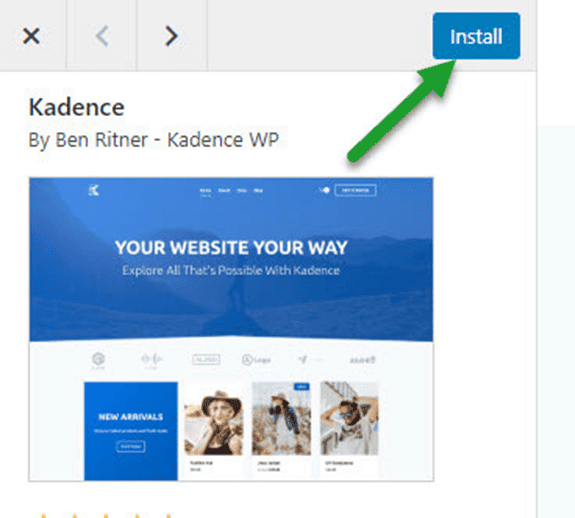
Kindly wait a moment for it to download.
Then click Activate to activate the newly installed theme.
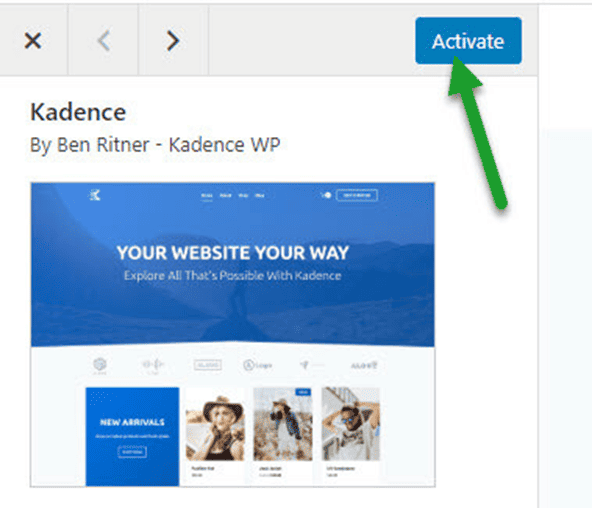
Okay, now you will see the theme is installed. You can click customize to customize.
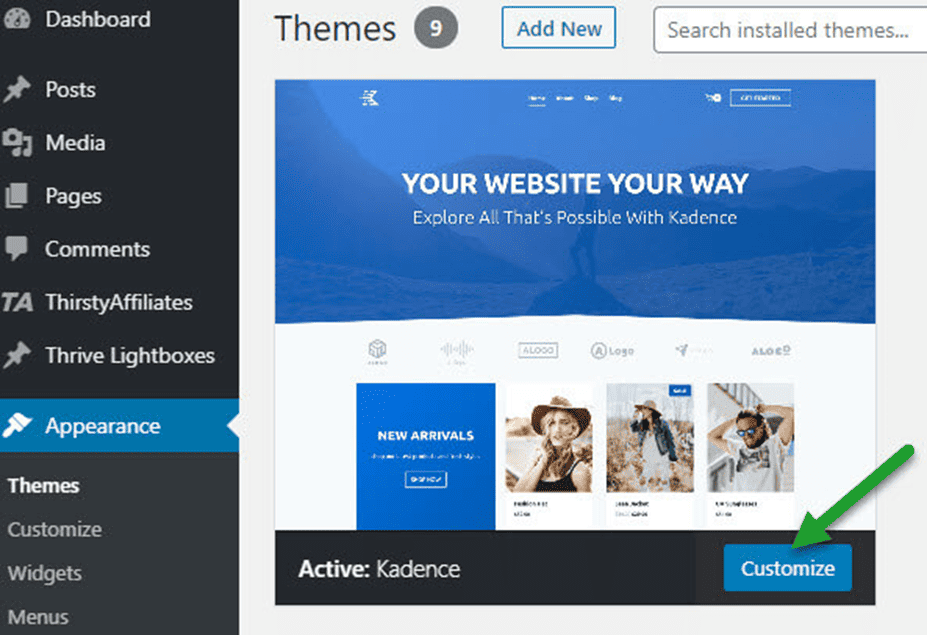
So done with method 1.
Method 2: How to Install a theme on WordPress from .zip. file
In some cases, you are required to use manual installation – for example, you buy premium themes (paid) or themes developed by 3rd parties that are not included in the WordPress library.
Instead, the provider will send you a .zip file, which you need to upload to WordPress.
To get this done, go to Appearance -> Themes -> Add New.
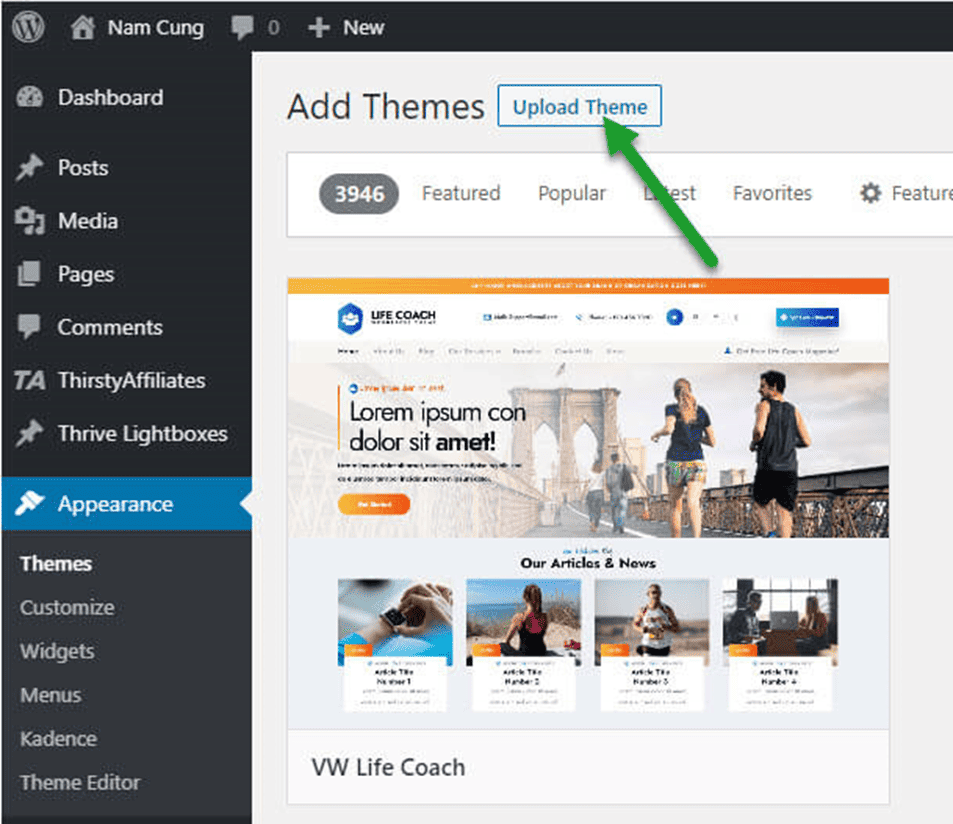
Next, select Upload Theme and click choose file.
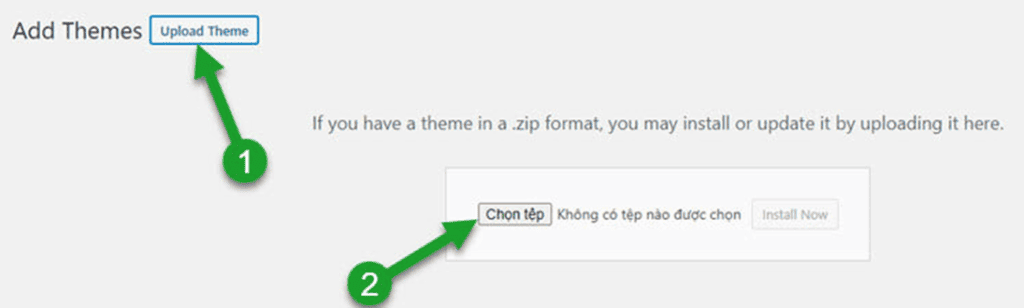
Find the folder containing the theme’s .zip file on your computer and click Open.

Click Install Now.
Wait for your file to upload, and finally, activate the theme by pressing Activate.
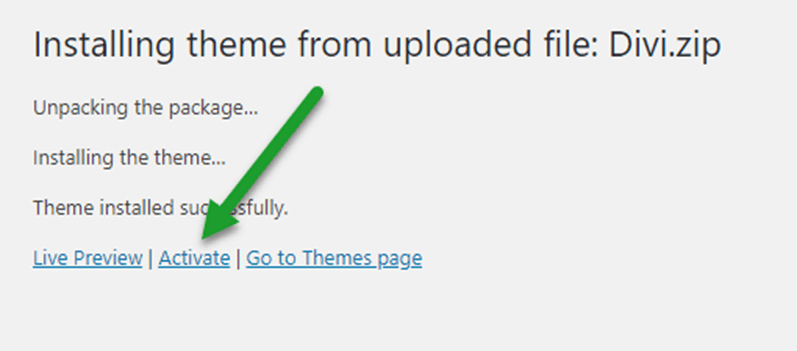
Method 3: How to Install Theme on WordPress using File Manager
This way of installing the theme is not commonly used, but sometimes you can also use it. For example, there is an error, or your .zip file is too large to download directly from WordPress.
So you need to upload your WordPress theme through Hosing.
First, go to Cpanel and find the File Manager item.
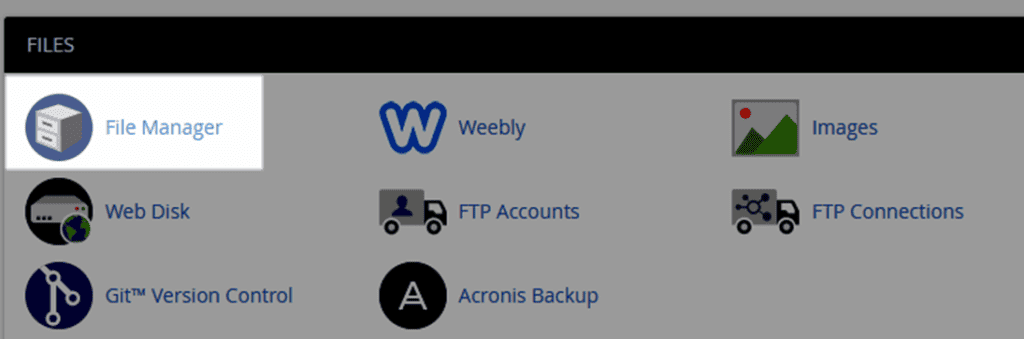
Now go to the folder containing your WordPress Website data.
If the hosting has 1 website, it is usually located in the public_html section, and if the hosting has many sites, each directory will correspond to the domain name.
Continue to open the wp-content folder.
Then open the themes folder.
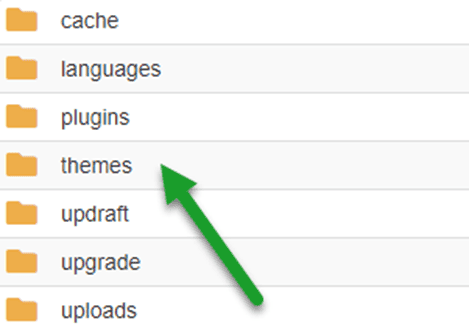
Now click Upload and find the zip file to download.
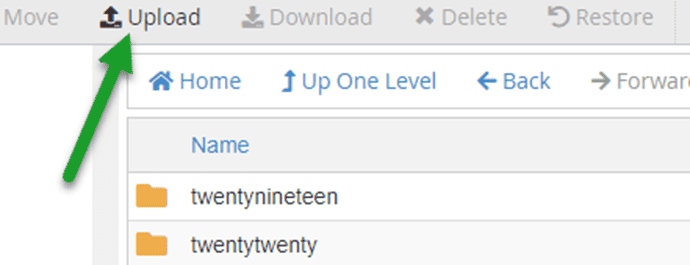
Wait for the progress bar to run to 100%, then press back to… to return to the themes folder.
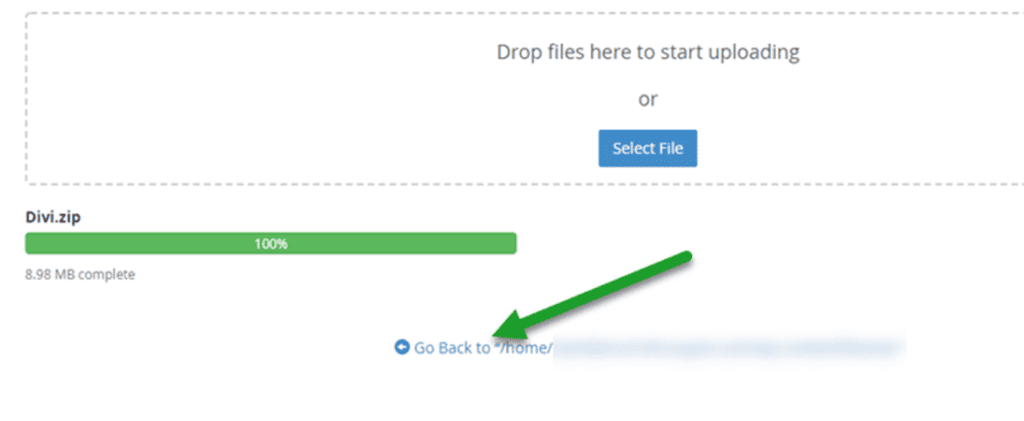
Now right-click on the uploaded file and select Extract to extract.
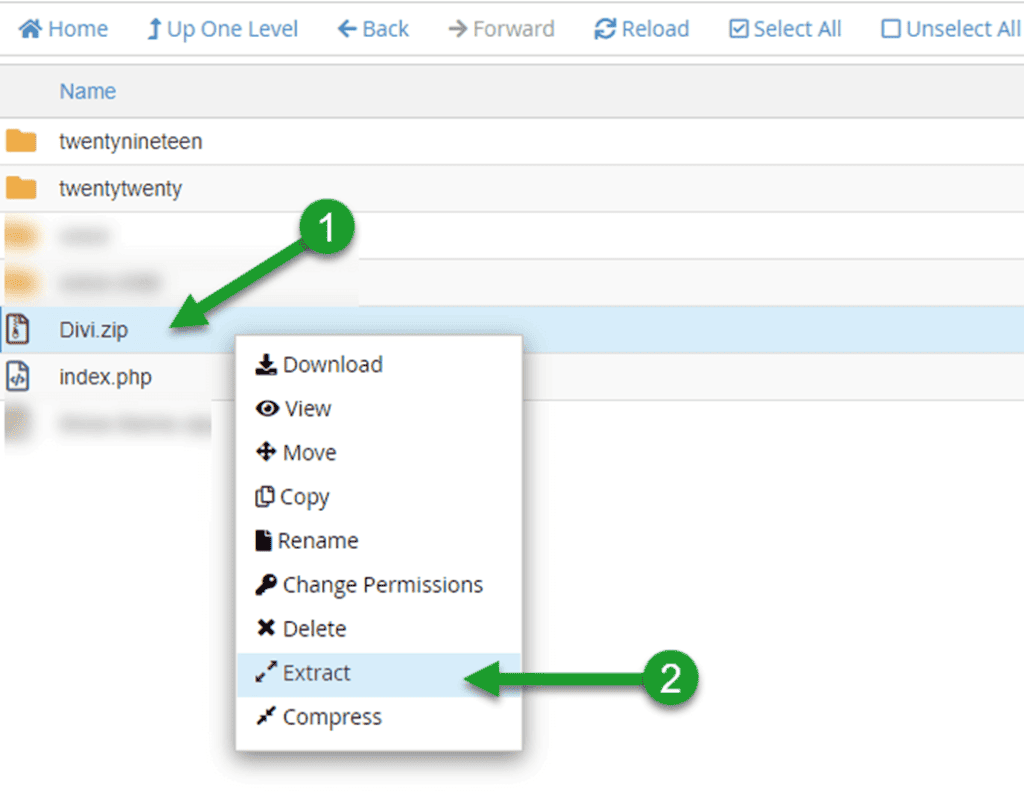
After successfully solving the candle, you just need to go to the WordPress admin interface and activate the theme like the two ways above.
For lightweight hosting, remember to delete the .zip file after the active theme is successful.
How To Delete A WordPress Theme?
Basically, WordPress allows you to install unlimited themes and just reactivate them when you want to use them.
However, when you install too many, it has the potential to cause a number of problems:
- Heavy Your Hosting
- Security risk
- Make loading times slow
So, for unused themes, I recommend deleting them.
This is extremely simple.
On Appearance, -> themes select click on the theme you want to remove.
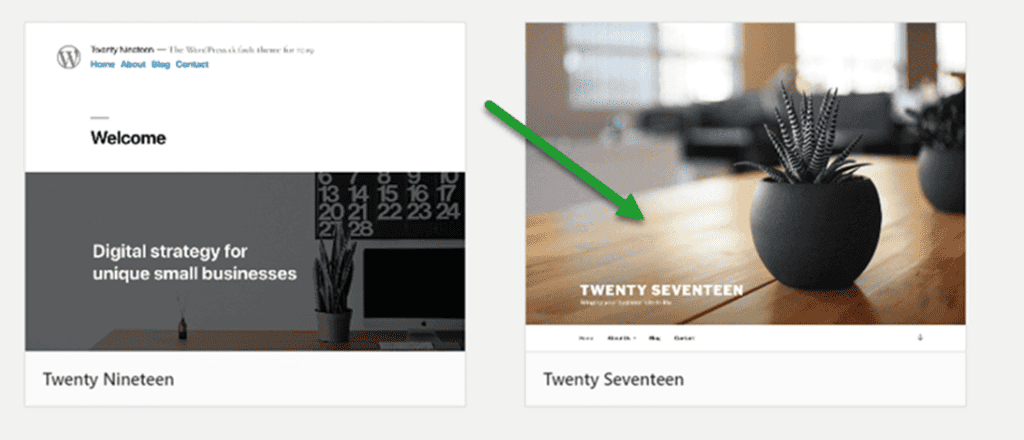
Finally, click delete in the bottom corner.
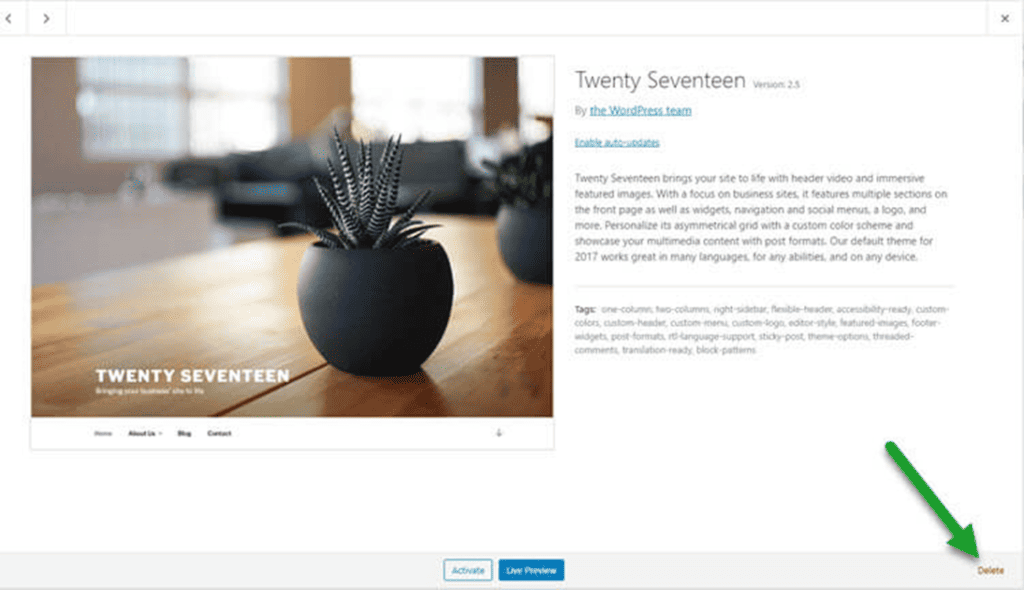
Note: The active theme cannot be deleted, so you need to activate the new theme to delete the old theme.
How To Update WordPress Theme?
WordPress is always refreshed and improved every day, so products like themes are also regularly released by vendors with new updated versions.
It has a purpose:
- Development of features and interfaces.
- Security patches or security enhancements.
- Enhance page load performance.
- Ensure compatibility with other WordPress products.
Updating a WordPress theme is also quite simple. In your Dashboard, there will be an Update section.
Go there, select the theme to update, and click Update.
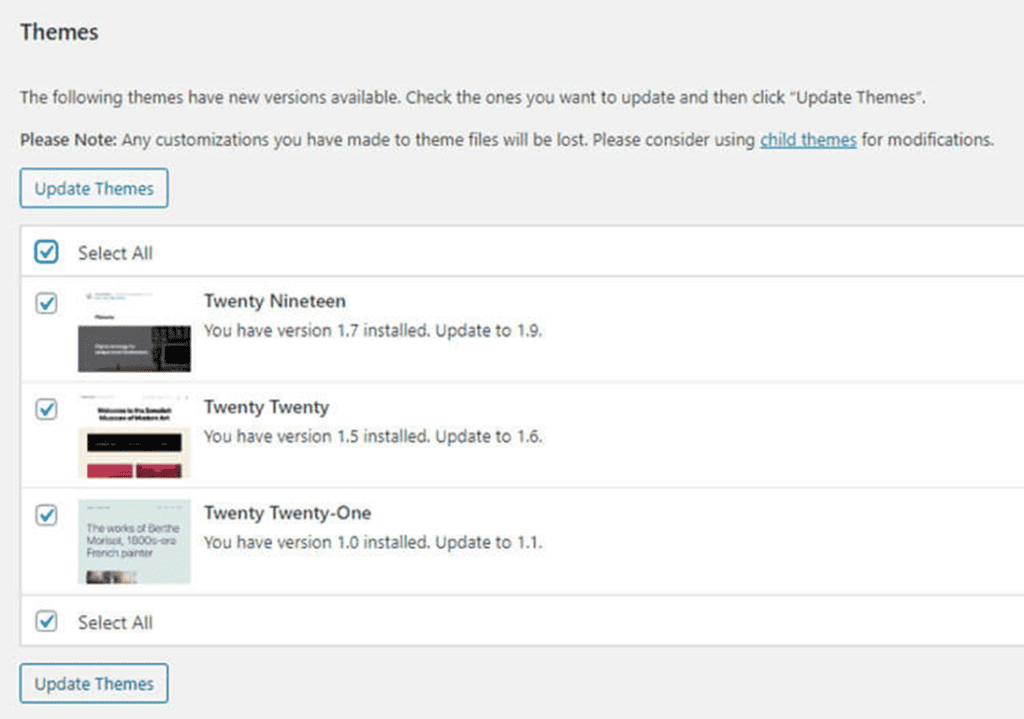
Or, on the theme management interface, there is also an Update now button.
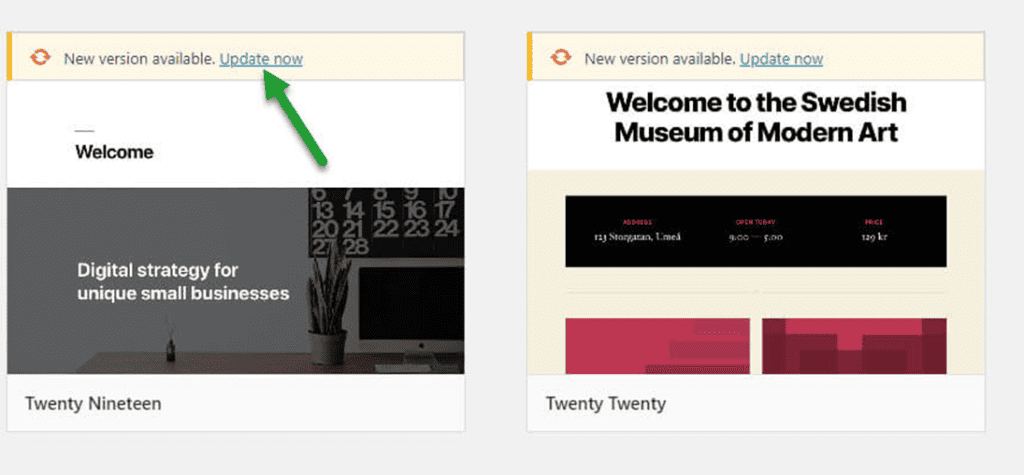
Are WordPress Themes Really Free?
Beginners often ask me whether WordPress themes are really free.
WordPress offers two types of themes: free and paid. Free WordPress themes are really free of charge, with no strings attached.
Many people believe that free themes are of poor quality. The opposite is true.
Free WordPress themes are held to a higher standard of quality. All themes in the WordPress theme directory have gone through a thorough theme assessment process.
The topic review team is made up of highly qualified persons who research and evaluate these subjects before they are included in the directory.
Should I Use a Free or Paid WordPress Theme?
WordPress comes with 2 options Free Themes and Paid Themes. Both have their own advantages and disadvantages.
Free Themes
Advantages and disadvantages of utilizing a free WordPress theme.
Advantages of using free themes in a WordPress blog.
- No cost to use
- Meet the needs of newcomers
- Less time to study
A disadvantage of using free themes in a WordPress blog.
- Few dedicated features
- Limited many features
- Encode footer
- Unsupported by the publisher
- Difficult to grow strong
- Not much documentation is available
- High-security risk
- Poor performance
If you have just started a Blog and do not have a lot of capital, then the Free WordPress Theme is the right choice for you. Later, when developed and can afford, you can upgrade to a premium theme.
Premium Themes
Pros and cons of using a paid WordPress theme.
In contrast to the free WordPress theme, the premium theme possesses many outstanding advantages.
Advantages of using paid themes in a WordPress blog.
- Lots of features for professional development
- In-depth customization
- Supported as a supplier
- Get the best performance optimization
- Lots of references
A disadvantage of using paid themes in a WordPress blog.
- Requires a fee, so it is difficult for those with limited financial resources to access it.
- It takes time to discover & unleash the power of premium features.
Once you are interested in the elements to build a professional Blog or Website with the highest level of optimization, the Premium WordPress Theme is what you need to use sooner or later. Use it as your motivation to grow.
Conclusion
As you can see, installing a theme for WordPress is extremely simple and full of options. So it’s up to you to choose the best way for you.
Besides, remember to delete themes when not in use and regularly update them to get the best benefits for your Blog.
And you can also consider carefully when choosing a free theme versus a paid one.
For me, free is only good when it’s in the early stages, and when there is a paid theme, your Blog will break through in many ways – the interface or features are all significantly improved.
Good luck with your WordPress theme installation.